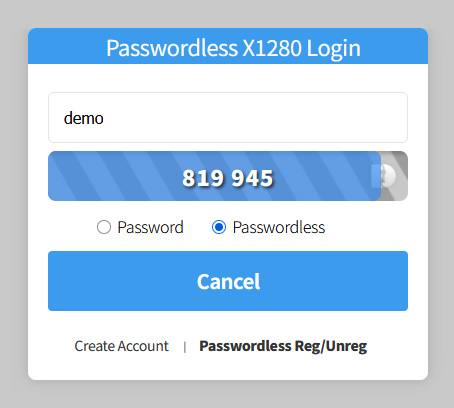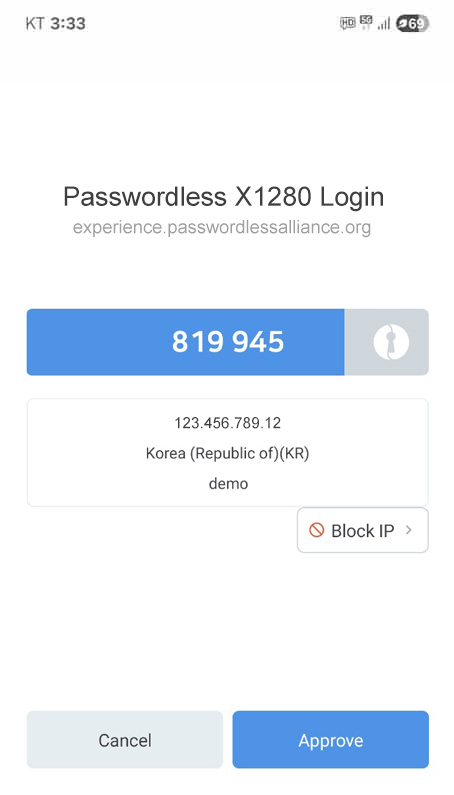Passwordless X1280
Demo User Guide
Create your Passwordless X1280 demo account
On the "Passwordless X1280 Login" modal, click the "Create Account" link on the bottom left. Then, enter your desired ID, password, and click the "Create Account" button to generate your demo account.
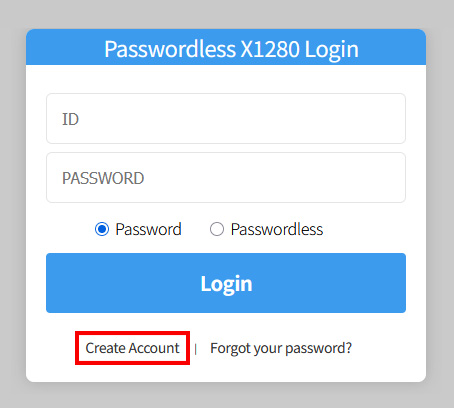
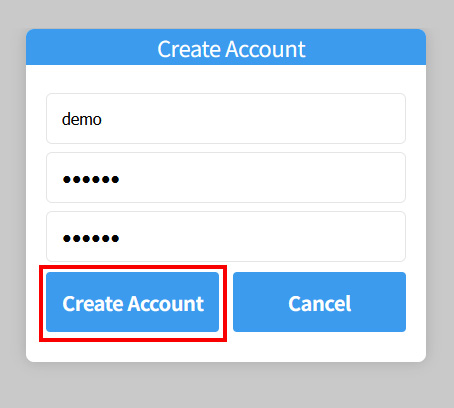
Download and Install Passwordless X1280 Mobile App
Download the "Passwordless X1280" mobile application on your smartphone.
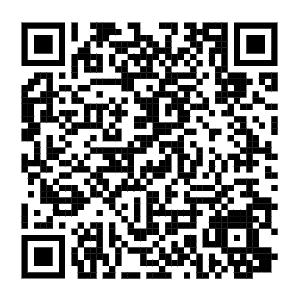
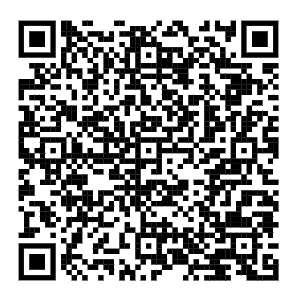
Register for the Passwordless service on the web server
On the "Passwordless X1280 Login" modal, select the "Passwordless" radio button, and click the "Passwordless Reg/Unreg" link at the bottom right. Then, enter your ID, password, and click the "Passwordless Reg/Unreg" button to register for the Passwordless service.
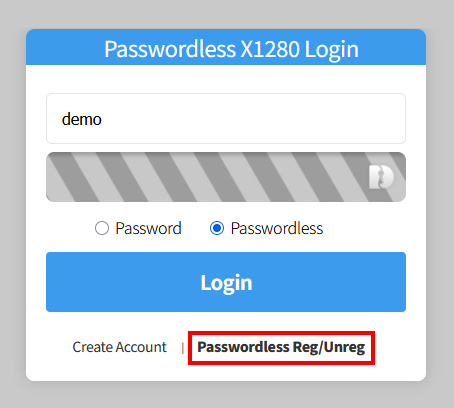
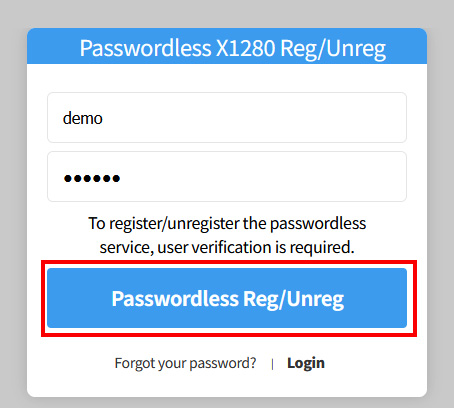
Register the Passwordless service via QR code
After you have registered on the web server, you will see a QR code pop-up asking to register the Passwordless service on your smartphone.
Add the Passwordless service to your smartphone
Run "Passwordless X1280" mobile app, and click the "+" button top right corner on your smartphone. Then, scan the QR Code to add the Passwordless service to your smartphone.
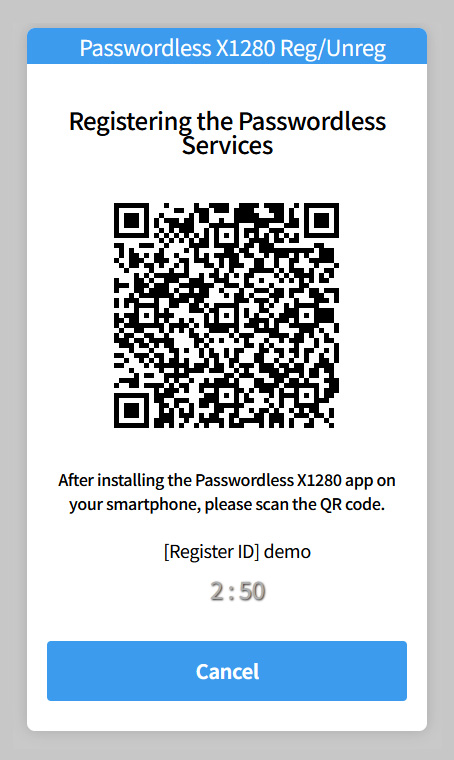
Automatic Password Login
Go to "Passwordless X1280 Login" modal. Select the "Passwordless" radio button, and click the "Login" button. The web server will request to confirm a 6-digit Automatic password.
Click the "Approve" button on your "Passwordless X1280" smartphone app, and the demo site will log in automatically.